Alt text on Facebook
For a long time, Facebook has provided an easy way to add alt text to images that users upload to their feed. Whether or not you choose to do this will depend on various factors:
- How many Facebook friends you have
- How sure you are that none of your Facebook friends are blind
- Whether your profile is public or private
- The quantity of photos you upload at one time.
If you don't add alt text to your images, Facebook will usually automatically generate alt text. Sometimes this is pretty good and will give a screen reader user a good idea of what the picture is. Sometimes though, it is way off!
If Facebook does generate alt text, it will begin with, "May be an image of..." and then it may well just list items or objects. If it cannot come up with anything, it will simply say, "No photo description available.". For this reason, it is better to write your own alt text.
Adding alt text to new images
It is usually better to give your images alt text as you upload them. Here is how you do it:
- Start uploading your photo but before posting, select Edit.
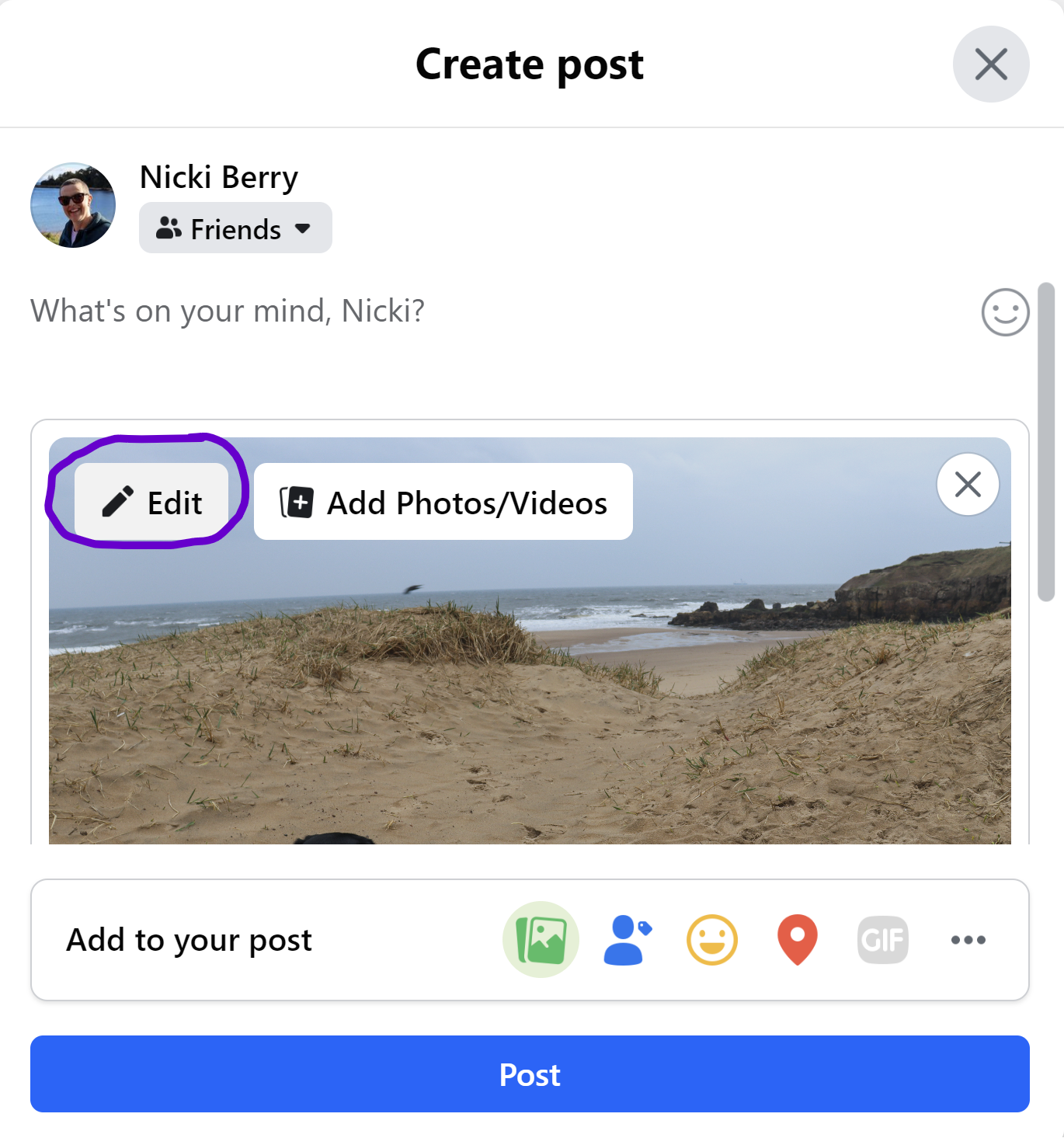
- Select Alternative text.
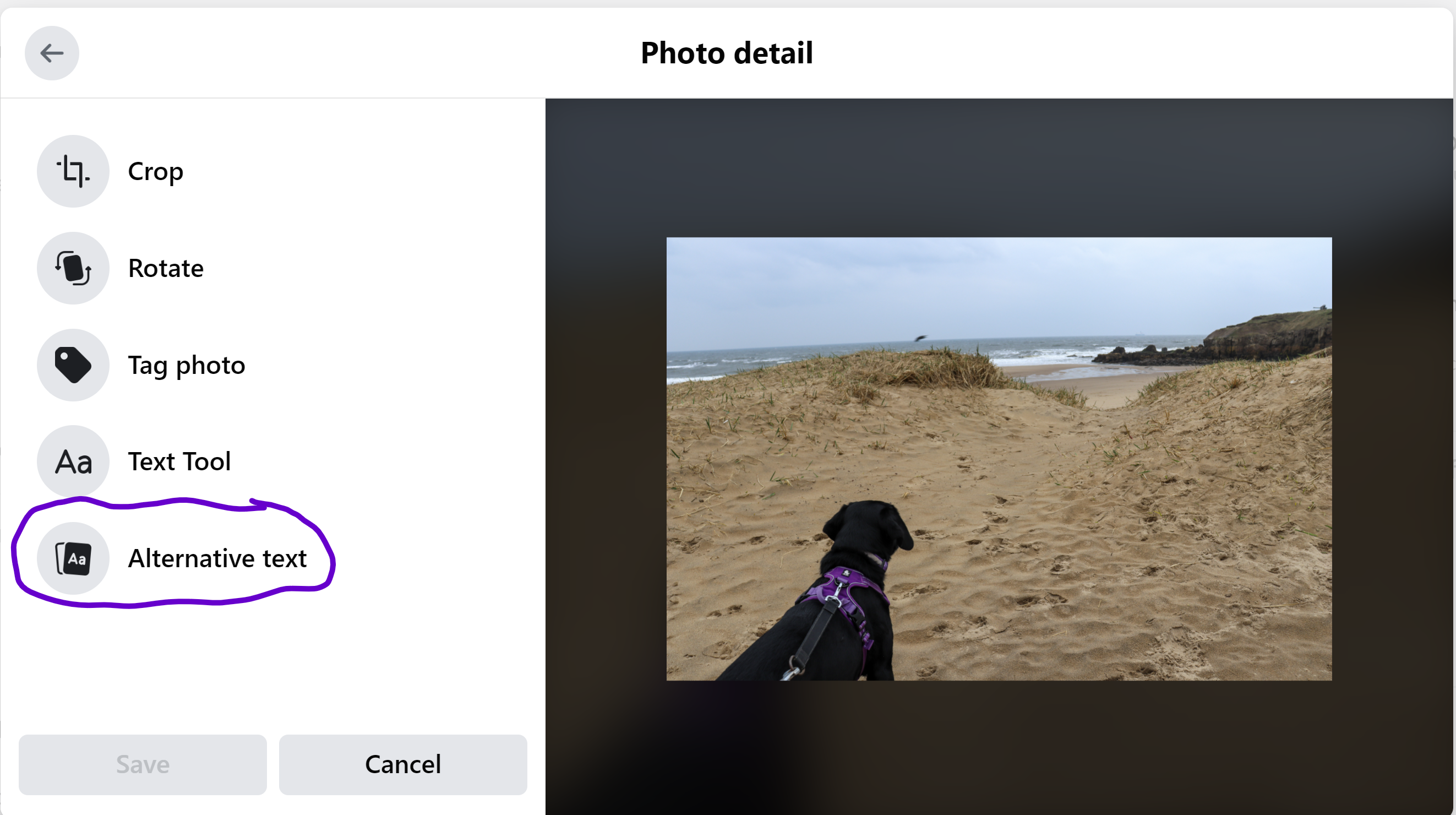
- Check the radio button for custom alt text and type your alt text in the edit box.
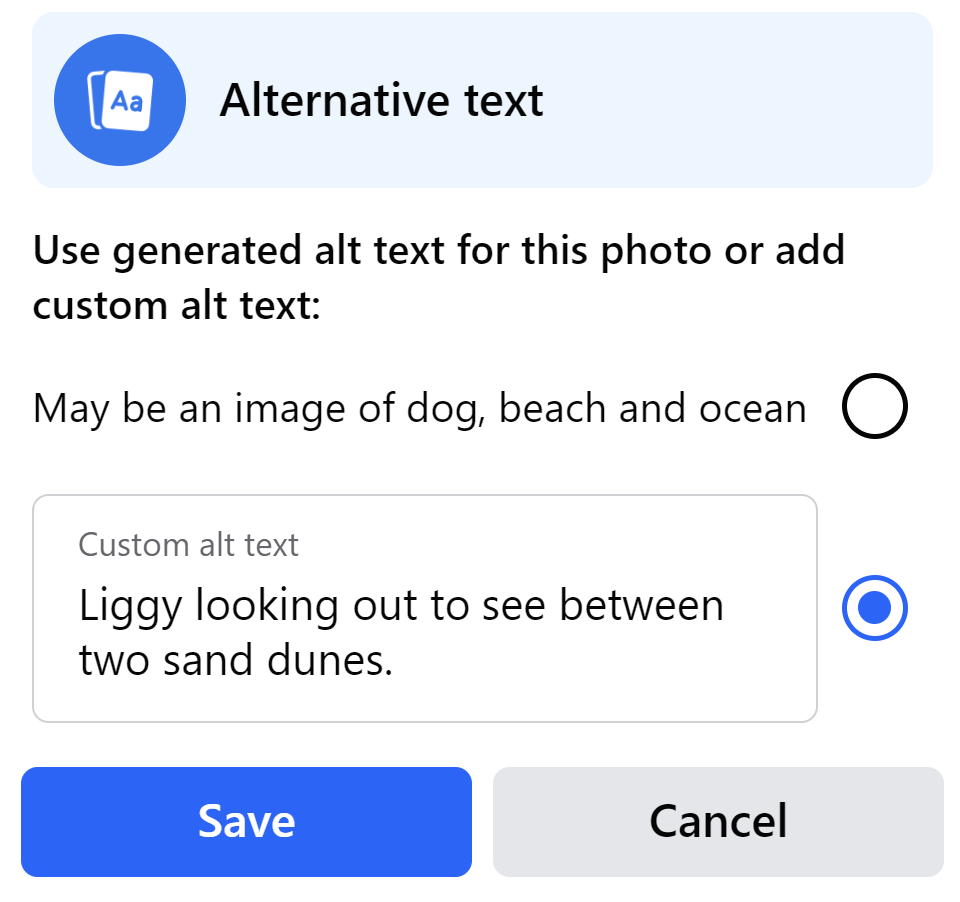
- Select Save.
- Finish writing your post and select Post.
Adding alt text to existing images
I recently uploaded some holiday photos to Facebook. At the time, I didn't add alt text. So what did Facebook come up with and do I want to change it? Here is one of my photos:

The automatically generated alt text on Facebook said, May be an image of an ocean
. That is totally insufficient. I definitely need to change it. I want to change the alt text to say, Lighthouse at the end of a pier stretching out to sea. The top of a ferry is just in view behind the pier
.
To change my alt text, here's what I need to do:
- Open the photo, so that the photo is on the left and comments are on the right.
- Select the three dots to open the Actions for this post menu.
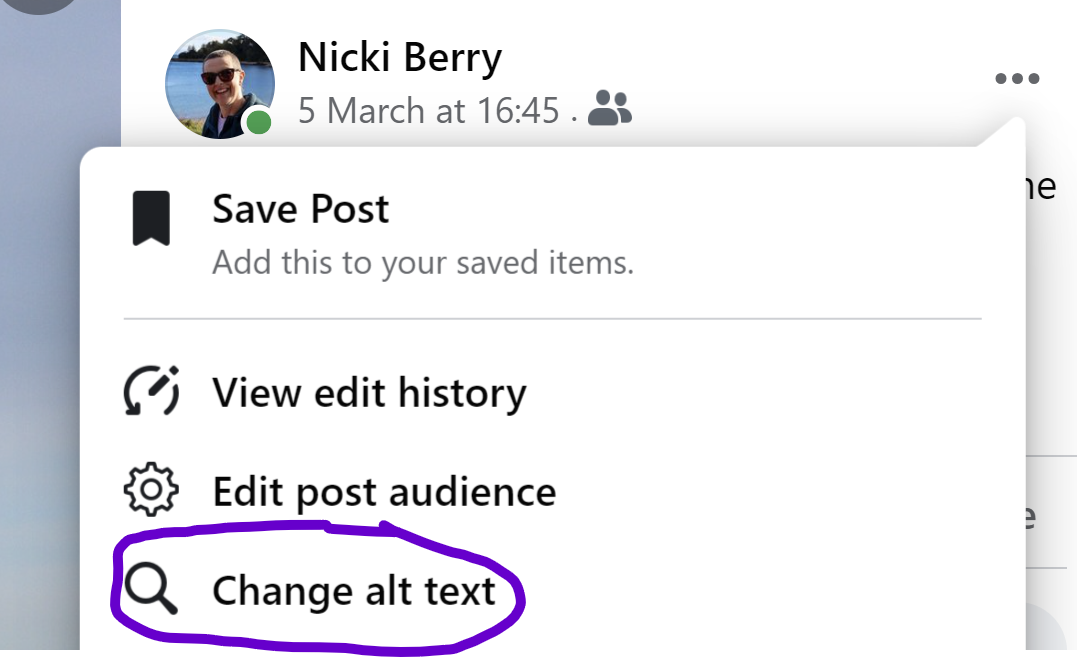
- Select Change alt text.
- Type your own alt text into the text box.
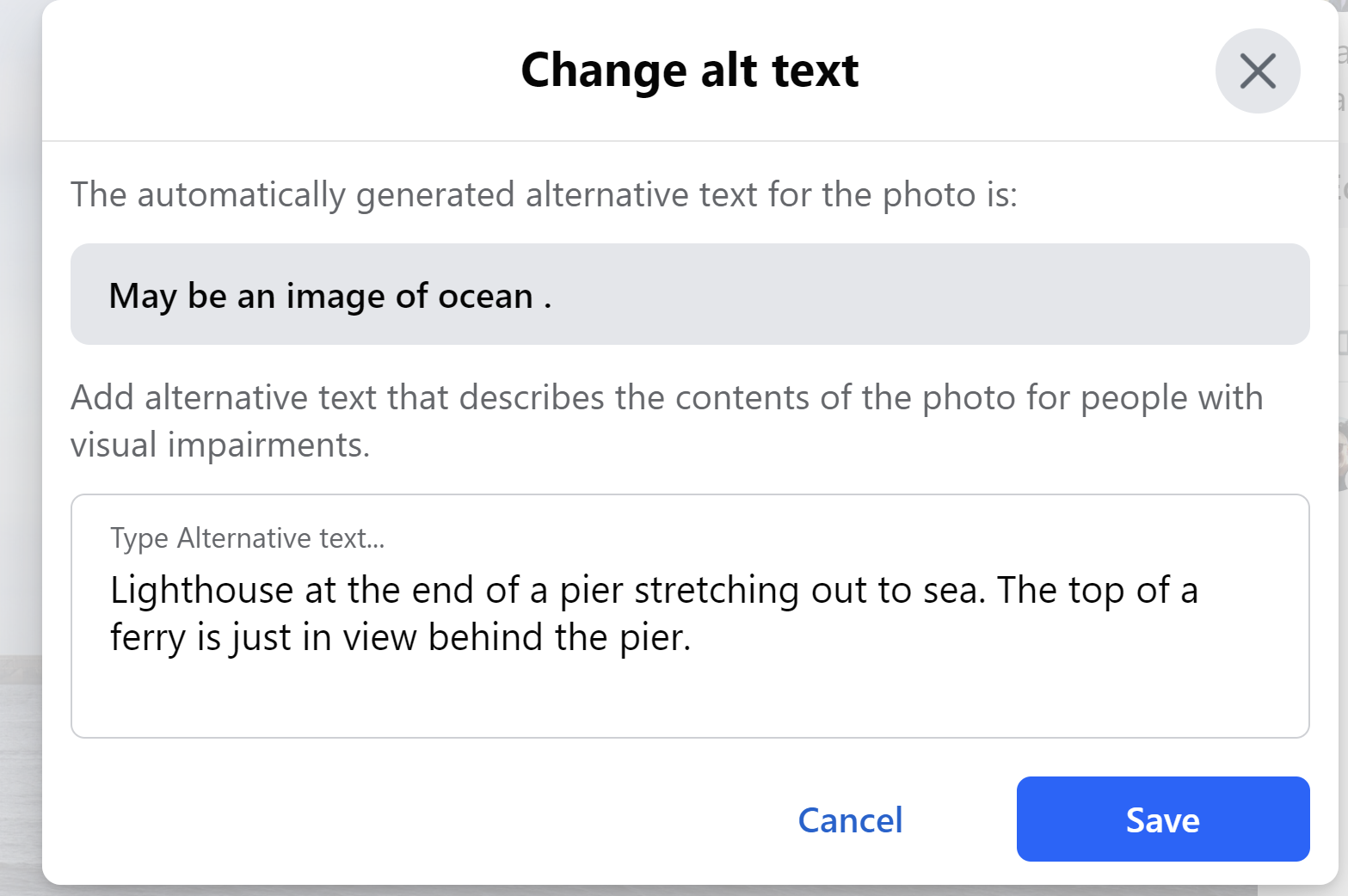
- Select Save.
That's all there is to it. It is so easy to add in some alt text and ensure that if any of your friends are blind (either now or in the future) they will be able to enjoy your photos too.
